You can also use these images in a photo or slide animation tutorial or a flash animation movie.
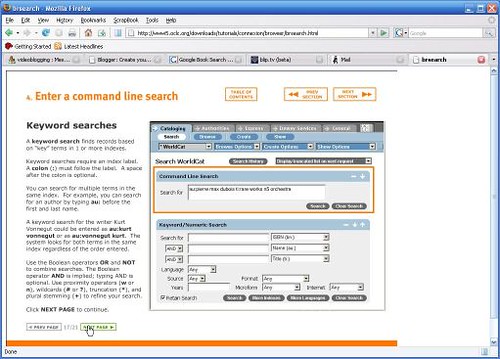
If you are a Window user your have the "Print Screen (aka Prt Scr) key on your keyboard. Mac Users (depending on what version of the operating system you are running) can press Shift+Command+3 or Command+4.
Teacher Tap has a really nice page to explain how to capture And if you want to see how you do a screen capture or grab you can watch this tutorial video from About.com, Capture and Save a Screen Shot in Windows XP with Don Schechter.
For those of you on Windows Vista check out Sue Chastain's article on Screen Capture with Windows Vista
However, the built in print screen functions have limits and liabilities: The image file in the clipboard is saved in the .bmp (on the Windows operating system). If you need to post the image on the Internet you will have to first paste it in a photo editing software and then convert it to a .gif, .jpg or .png image file.
In addition you can only grab the entire screen or the active window. You then would have to spend more effort customizing the image to get what you want.
Benefits of Screen Capture Software
These applications give you are lot of choices and features that can help to speed up the process of snagging screen images. Some of the advantages are:
- You can zoom in on just the region of the screen you want to concentrate on,
- You can select the file format that best suites your needs
- You can add captions, call outs or have the cursor appear or not appear
- Gadwin Print Screen 4.1 - I have been using Gadwin Print Screen for years. It is clean, simple and gets the job done. The free version can capture a region of the screen, an active window or the full screen.
- Screen Grab 1.1. Extremely small file size and no mouse necessary
- SWB Capture - If you have an old computer running Windows 95, 98, 2000 or ME this is the software for you. It can only capture full screen or the active window like the Print Screen key but does give you the choice of saving in .gif or .jpg.
- Capture-Eze I've used this product on my day job and it is fine. The new version can save to a high resolution .tiff file, print image catalogs and Internet pages.
- Gadwin Print Screen Pro the paid version comes with an image editor and you have the ability to add captions or annotations to you images.
- Gadwin Web Snap Shots adds a feature to Microsoft Internet Explorer that allows you to snap images of web pages with annotations.
- Snag-It from TechSmith is an excellent full featured screen capturing program. If you are going to create tutorials on a regular basis. This is the one to have, it can do everything you will need or ever need at a very fair price. And for those of you that Skype, you can send a screen shot or video as your conference call is in progress.
- Ambrosia Software SnapPro - captures images and can create movies from screen activities. This is a link to a short video by Tom Woozle on how simple it is to use the program. Saves images in .bmp, .gif, .jpg, .png, .tif and Adobe and Photoshop formats
- Paparazzi is free screen capture software for Mac OX 10.3 and above users.
- ScreenTool can record the active window, full screen in addition to timed/sequential image captures.
Next time - what are you going to do with those images? Animate them via slide shows (no, not necessarily with PowerPoint). We'll look at the free online slide show and presentation program that can display your presentations, tutorials and demonstrations.

Tidak ada komentar:
Posting Komentar